Roles document
This section is a central hub for managing user roles and their associated permissions within the platform. It allows administrators to define and configure roles to suit the specific needs and responsibilities for different personas within an organization. Examples include Executive, Delivery, Admin, and so on.
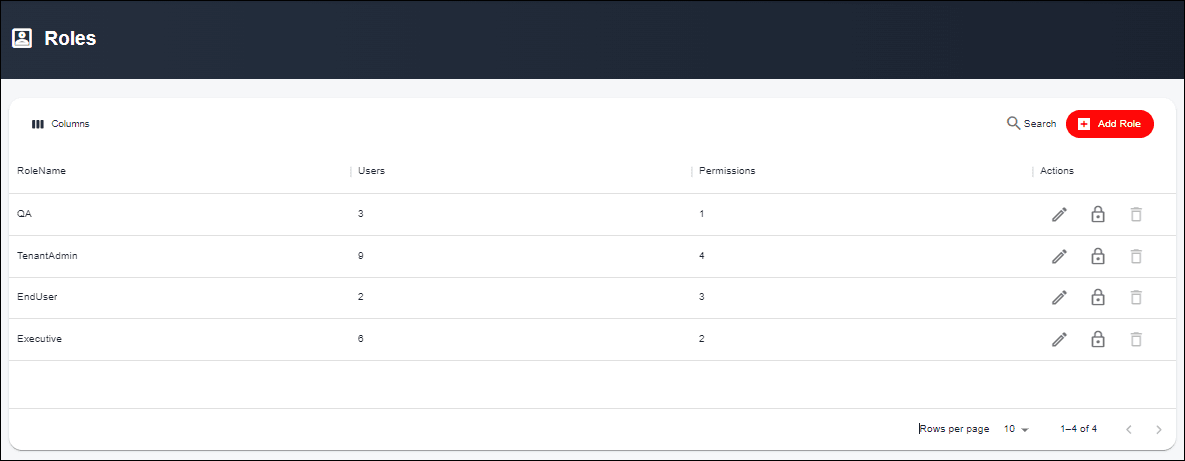
Fields Overview
Add Role:
- Create roles based on the user personas in your organization.
Edit Role:
- Edit the details for any pre-created role.
Check Permissions:
- Enable or disable the permissions based on the role being created.
- View Dashboard allows users to only view the assigned dashboards.
- Manage Dashboard allows users to view, edit, create, and share dashboards.
- Administer users allows users to gain access to the admin console.
- Config Service allows users to onboard products, configure widgets, and build custom widgets.
Delete Role:
- Delete unnecessary or redundant roles.
- A role can be deleted only if it is not assigned to any users.
Add Role
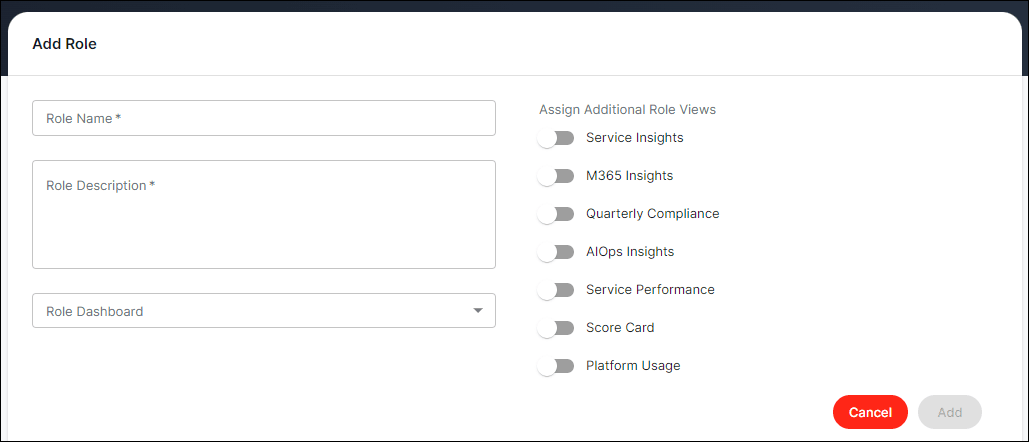
Fields Overview
Role Name:
- Assign a descriptive name for the role being created.
- This name serves as an identifier for the role and should reflect the role's purpose or responsibilities.
Role Description:
- Provide additional context about the role.
- This description helps other administrators understand the role's purpose and responsibilities.
Role Dashboard:
- Assign a specific dashboard to this role which corresponds with the needs of this persona.
- Any dashboard created by a Tenant Admin* will be listed here.
- The assigned dashboard cannot be added for any other roles.
Assign Additional Role Views:
- Enable or disable the Operational Insights dashboards for the respective role.
Important Notes:
- Tenant Admin* is an in-built (undeletable) role for which all permissions and all Operational Insights are enabled.
- Ensure that role names and descriptions are clear and accurately reflect the role's function to prevent confusion.
- When enabling "Assign Additional Role Views," carefully consider which views are relevant to the role to maintain a streamlined experience.
Tips:
- Collaborate with users and teams to define role names, descriptions, and dashboards to ensure alignment with their responsibilities.
- Regularly review and update roles and their associated permissions to adapt to changing organizational needs and growth.
- Exercise caution when enabling "Assign Additional Role Views" to prevent information overload and maintain focus on the most relevant data for role users.