Build your own dashboard
tensai®'s innovative Build Your Own Dashboard feature empowers users to customize their own data visualization experience with ease and flexibility. It offers a dynamic and user-friendly solution for individuals and teams to create personalized dashboards with widgets from all products onboarded to the platform.
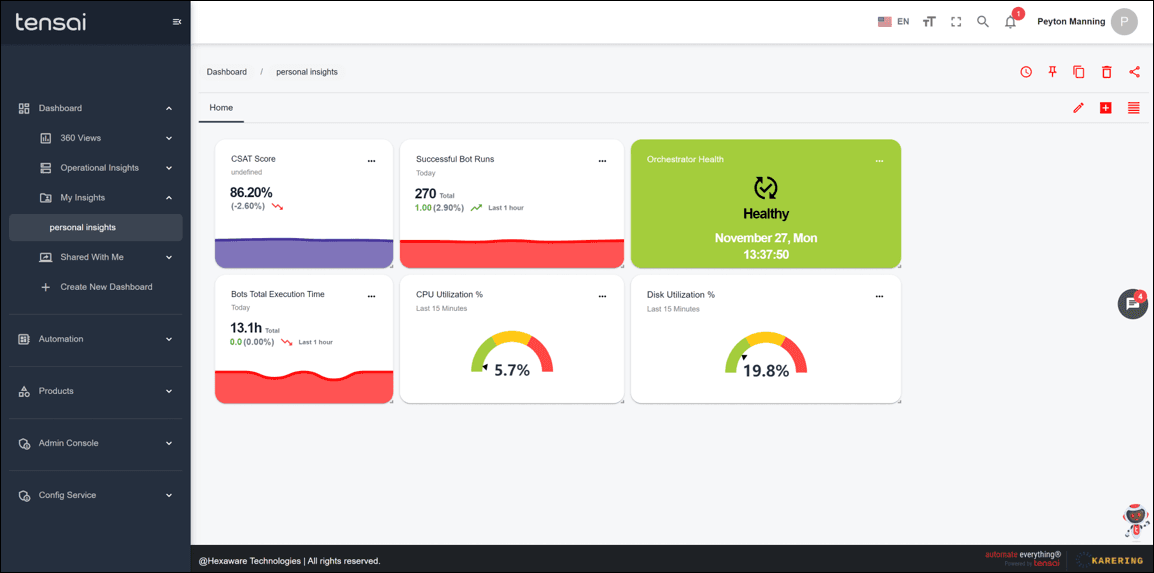
Dashboard Creation
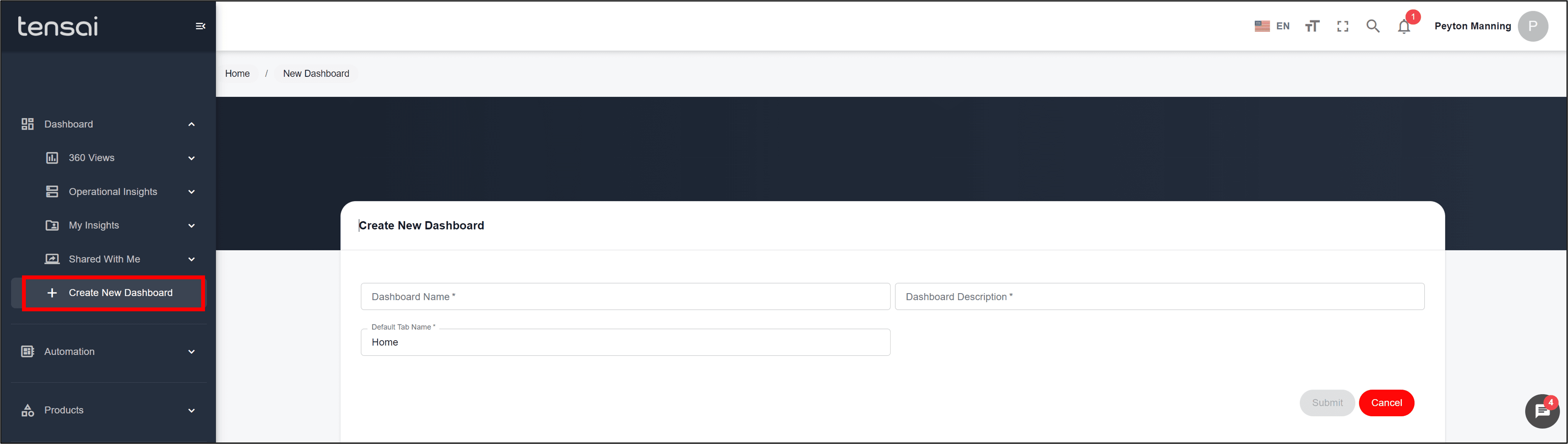
Fields Overview
Create New Dashboard
- Navigate to "Create New Dashboard" to the left side Menu bar.
Dashboard Name
- Enter a relevant name for the dashboard. (Note: Length should be at least 3 characters)
Dashboard Description
- Enter a relevant description for the dashboard. (Note: Length should be at least 10 characters)
Default Tab Name
- Enter a relevant tab name for the dashboard. (Note: A tab is a specific view in a dashboard. You can create multiple tabs after creating the dashboard, to observe different sets of insights.)
Widget Drag-and-Drop
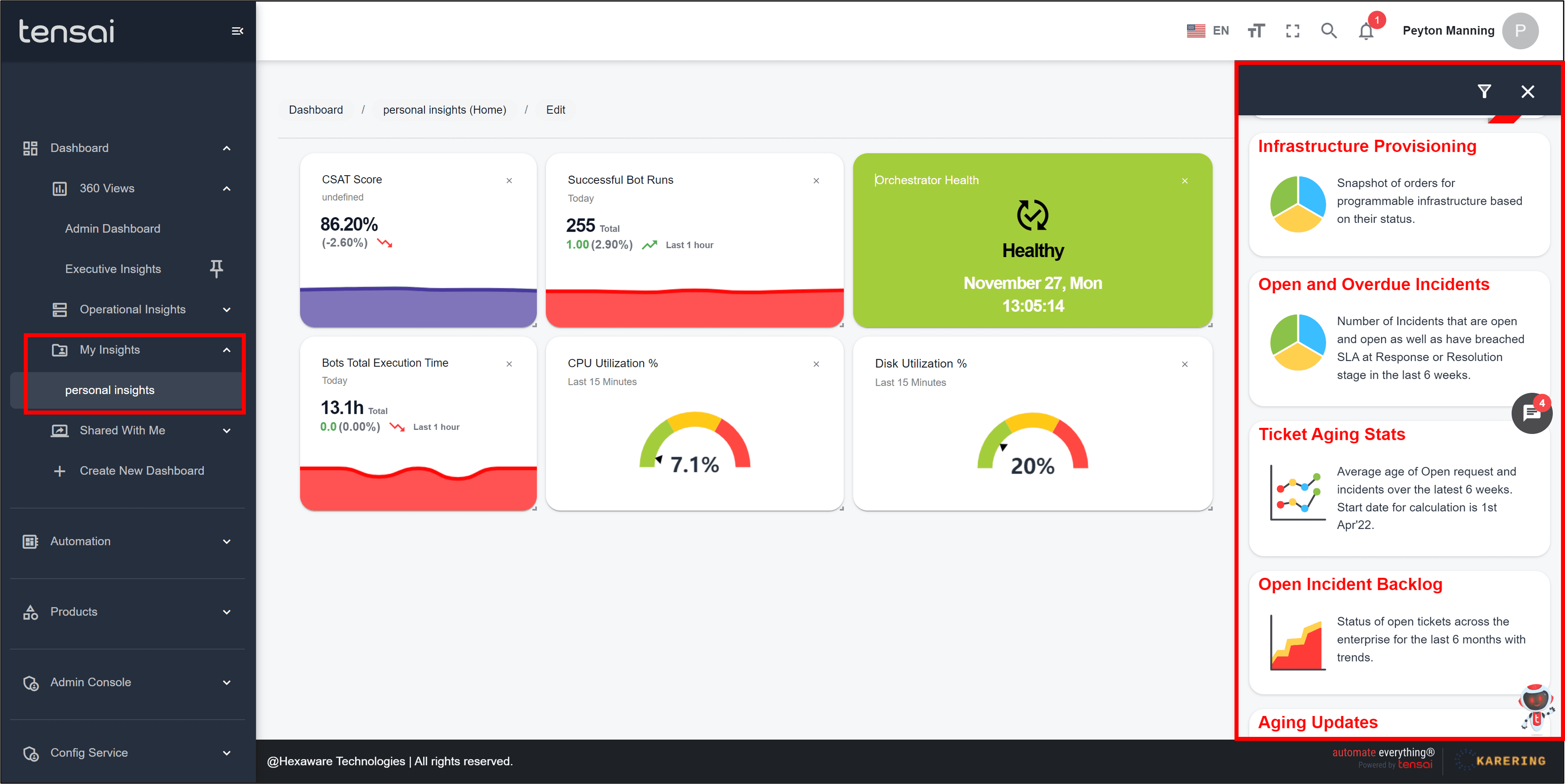
Fields Overview
Widget Panel
- Access all widgets enabled from the Widget library for your organization inside the widget panel.
- Drag and Drop widgets onto the blank canvas and resize them to adjust accordingly.
- You can filter the widgets based on Dimensions (Agility, Efficiency, Experience) and their respective Categories.
- Once completed, click on "Save" to save your changes. Clicking on "Go Back" without saving will discard all your changes.
- After saving, you will be able to access this dashboard anytime from the "My Insights" section on the left side Menu bar.
Dashboard Features
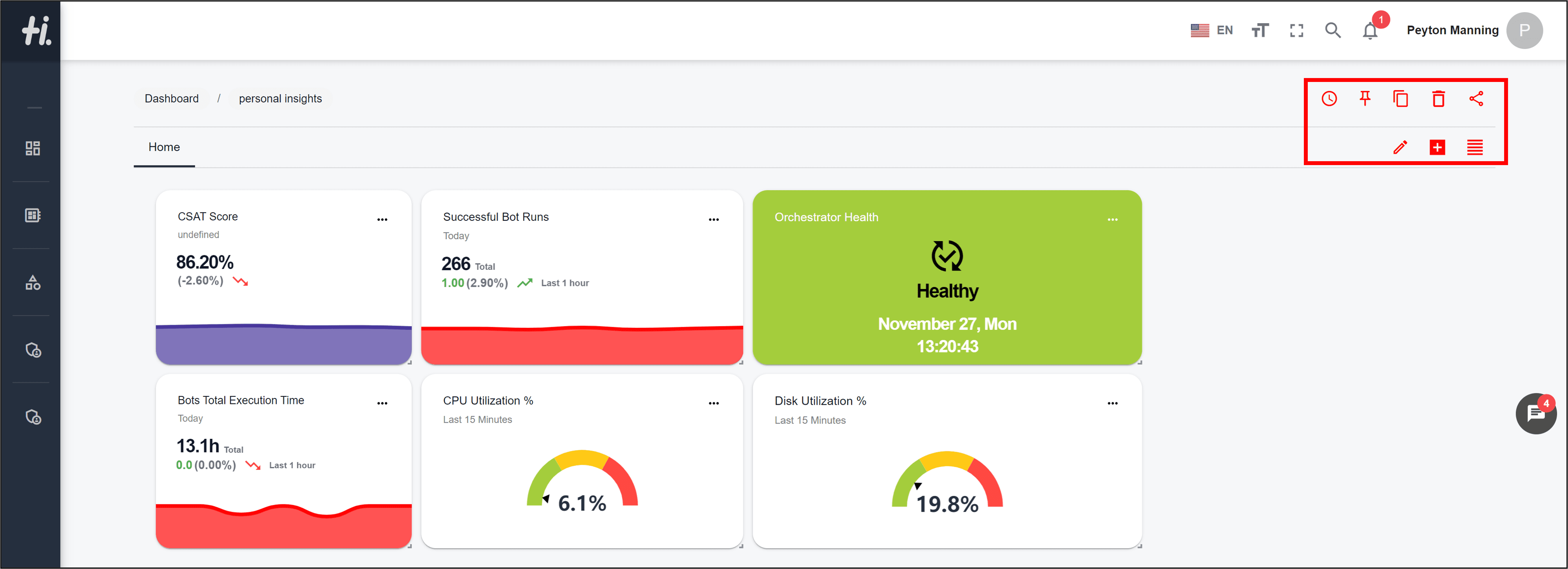
Fields Overview
Refresh
- Set regular intervals to refresh the dashboard data. (Note: The minimum interval is set at 20 Minutes.)
Set as Default
- A default dashboard will open first whenever you log in to the platform. (Note: You can set any of your dashboards as default. A pin icon will be shown beside the default dashboard.)
Make a Copy
- Create a copy of any existing dashboard by providing a different name and description.
Delete
- Delete a dashboard from "My Insights" if it is not required anymore.
Share
- Share your dashboard with other colleagues and collaborate on the insights.
Edit Tab
- Edit the specific dashboard tab to add/ remove widgets.
Add Tab
- Add additional tabs to segregate your insights to multiple views inside the same dashboard.
Rename Tab
- Rename tabs as required. You can also avail this feature to remove any irrelevant tabs from the dashboard.
Tips
- Leverage "My Insights" to create customized dashboards and share them with your team for enhanced collaboration.
- Access "Operational Insights" to access deep-dive dedicated insights for all products onboarded to the platform.