How to request access to the site
Welcome to the registration page! This step-by-step guide will help you understand how to register for access to our platform. Please follow the instructions carefully.
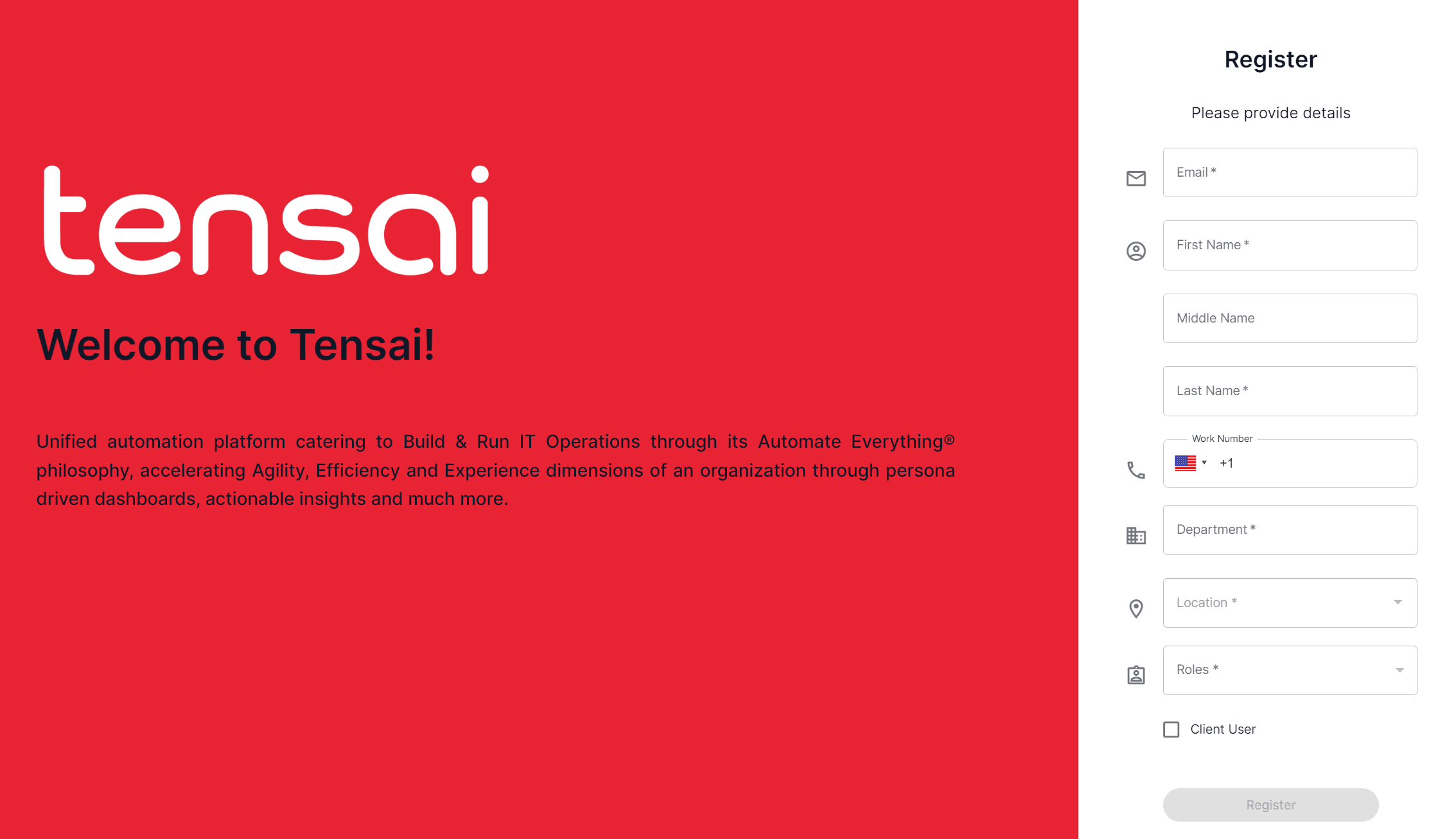
Fields Overview
- Enter your corporate email address.
- This must be associated with the company you're representing.
- Your email domain determines the tenant you'll gain access to.
First Name
- Enter your first name as it appears on your official documents.
Middle Name (Optional)
- If applicable, enter your middle name.
Last Name
- Enter your surname or family name
Work Number
- Click on the flag to select your country code.
- Enter your official work number (excluding the country code).
Department
- Choose the department you belong to from the dropdown list.
Location
- Select your work location from the dropdown list
Roles
- Select your role from the dropdown list. Note that the roles are specific to your organization.
Client User (Optional)
- Check this box if you are a customer of Hexaware seeking access to the platform.
- Leave unchecked if you are a Hexaware employee rendering services.
Important Notes
- No Password Required: For added security and simplicity, our platform utilizes your company's IAM/SSO for authentication. This means there's no need to remember another password – just use your usual corporate login credentials.
Tips
- If you haven't entered your email address yet, the Roles and Location dropdowns will be disabled. Ensure you fill in your email first to activate these options.
- While the Middle Name, Phone Number, and Client User checkbox are optional, filling out